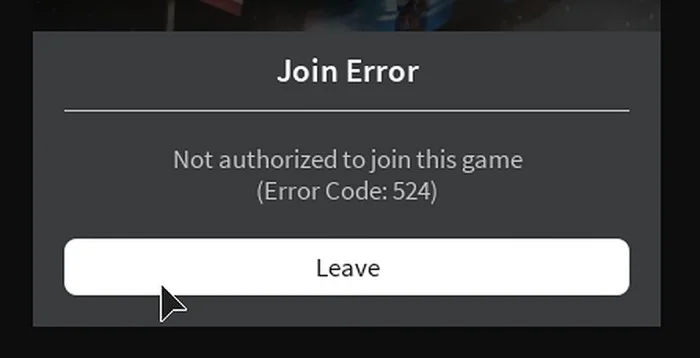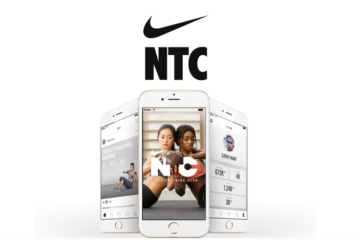Gamer’s experience with the ROBLOX error code 524 can be very frustrating. There is no specific reason why you are getting this error, according to the official ROBLOX website.
Nevertheless, every problem has a cause and a solution at its core. Through this route, we dug deep and conducted extensive research to determine what could be the cause of this error.
So, if you’re annoyed by these errors, keep reading to find out what could be causing them.
READ ALSO: Hyperx Cloud 2 MIC not Working
Reasons for error code 524 Roblox
While trying to join a multiplayer game, some Roblox users are getting the error code 524. Most commonly, this problem occurs in Windows 7 and 8.1, as well as in Windows 10.
When it comes to this particular error code, it appears that there are several possible causes for it to appear. As an example, here are a few possible culprits:
VIP server invitations are disabled: There is also a possibility that this error code is caused by a Privacy Setting that prevents the connection to VIP servers. Changing your Roblox account’s privacy settings to allow everyone to invite you to private servers will fix the problem if you only get this error when trying to join a VIP server (either after being invited or manually accessing it.)
Roblox server issue: A server issue at Roblox, which affects every map, can also cause this problem. This means you have no choice but to confirm the problem and wait for the developers to fix it.
Connectivity issue: Roblox may be experiencing frequent problems if you are using a Level 3 Internet Service Provider (ISP). Even more so if you’ve had similar problems with other games in the past. The use of a VPN could be helpful in this case.
The Roblox Account is banned: A temporary or permanent ban is possible if this error code started appearing as a result of something you did that was against community standards. Although it is possible to avoid a room ban by connecting to a different server, a permanent ban can only be reversed by filing a support ticket.
Corrupted registry keys: Problems with a local installation of Roblox may be caused by a few registry keys that were damaged by a bad update. A reinstall of Roblox should resolve the issue in this case, as well. The UWP version of Roblox should fix the problem if you’re running Windows 10.
ROBLOX Authorization Error 524 – 3 Solutions
Three simple steps will fix the error code 524.
The game may crash when you try to join a game, displaying the error message “Not authorized to join this game (Error Code: 524)”. If you’re unable to join, it will give you a warning saying “You don’t have permission to join this game. (Error Code: 524).”
Here’s how to fix Roblox’s Error code 524:
READ ALSO: GeForce Experience Error 0x0003
1. Invitation from friends from VIP server player
It is possible to join a VIP server if you can obtain an invitation from a player who is already a member.
For ROBLOX Error code 524, follow these steps:
- Navigate to the ROBLOX settings page by clicking here.
- Click on “Privacy” in the drop-down menu
- Find who can invite me to a VIP server by scrolling down.
- Instead of Friends, select Everyone.
- To save and apply changes, click OK.
- Search for players by Username who are playing that game next. YouTube streams will make it easier for you to find Usernames.
- Wait until the other person accepts your invitation before sending them a message.
- As soon as your friend’s invitation is accepted, click “Join Game.”
- Learn how to use Roblox admin commands by checking out our guide on the subject.
2. ROBLOX should be reinstalled
To date, the best solution for Authorization Error 524 has been the previous step.
But if the problem persists, you can reinstall ROBLOX.
You can uninstall ROBLOX by following these steps:
- Go to the control panel and click on it.
- Click on Uninstall a program to get started
- To uninstall it, go to the ROBLOX player4 folder and click on it.
- Visit the official ROBLOX website
- After logging in, search for the game you’d like to play in the Games section of the website.
- Once you click to join, you will be able to download the app.
- Download the ROBLOX player and join the same server again by downloading the software.
- You can test the issue by joining a Roblox game to see if the problem persists.
- If disconnection Errors are causing you problems then ROBLOX error code 267 is addressed in a separate post.

3. Start a new ROBLOX server
There is an error code 524. If I’m being honest, I find Roblox a frustrating mistake.
Roblox cannot join games error codes can be fixed by following this simple guideline.
- It is possible to fix ROBLOX errors by starting a new server with a Trusted VPN source installed.
- Also, check out our separate post on how to fix Roblox Error code 279 – Connection Failed.
Some additional tips to fix Roblox error
1. Look whether your account is blocked or not
Putting everything else aside, you should know if your account has been banned. You may also experience problems connecting to certain servers and experiencing crashes only on those servers. This means that your ban from a particular server is understandable. Roblox will not assist you in getting unbanned from Roblox. However, you can try your luck and ask the server’s game creator for an unban.
To put it another way. The error code 524 appears everywhere and you are unable to connect to any servers. The chances of being banned by Roblox are therefore high. You have two options.
In the first place, create a new account and try to play with it. Your access to the main site has been revoked if it worked. When all else fails, contact Roblox Support to find out why you were banned. Then Your ban will be lifted in the future, thanks to the excellent community staff.
2. Disable your ad blocker
Once again, if you’re playing Roblox in the browser, you’ll need to download the Roblox app. Make sure your ad blocker is turned off before continuing. In some cases, the Roblox application is classified as an ad by the Ad Blocker. As a result, it terminates the process. After Roblox kicks you out of the game, it displays the error code 524 and informs you that you aren’t authorized to play. Ad Blocker should be removed. When in doubt, call us. Play Roblox in Incognito Mode. Disable your adblocker only on the Roblox website.
READ ALSO: Why does Shopify Keep Pausing?
3. Log in from a different platform
The following method is also worth a try. Also, it’s probably very simple. Just download Roblox for Android or any other platform and you’re good to go. After that, try logging in and seeing if you can play. If you’re not, it’s likely because you’ve been banned. Similarly, if you can, make sure you play a variety of games. You should also log in and out of your account multiple times. This will help you to identify any problems. This will allow you to fix any glitches, and it may even allow you to stop the error from occurring on the main platform.
Because Roblox is available on nearly every device, it’s a great place to start if you’re new to the platform. While playing on Xbox, you may encounter the error code 524. Next, try to run the game on a PC to see if it works. However, if you can’t, you can still play Roblox on your Android device. However, if you’re a PC user, I’d recommend playing the game in Chrome. That’s the most effective method.
Conclusion
Starting your server is the best workaround. There are VIP servers offered by the game developers, which is why some people have problems with them. In this case, it is not a Roblox. You should be able to fix this problem with one of the fixes listed above and get back to gaming.

Haley Hayward is an experienced writer at gblogo.com, where she’s credited with more than 200 articles covering everything from entrepreneurial stories to mental health at work.
She also oversees the Comment&Questions, which poses important admission questions to experts in the field, and regularly hosts webinars on various aspects of the business school experience.
Prior to joining gblogo.com, Haley honed her skills as a freelance writer, tackling a wide array of topics from petcare to car maintenance.
Haley holds a Master’s degree in English Literature from the University of Edinburgh, Scotland.